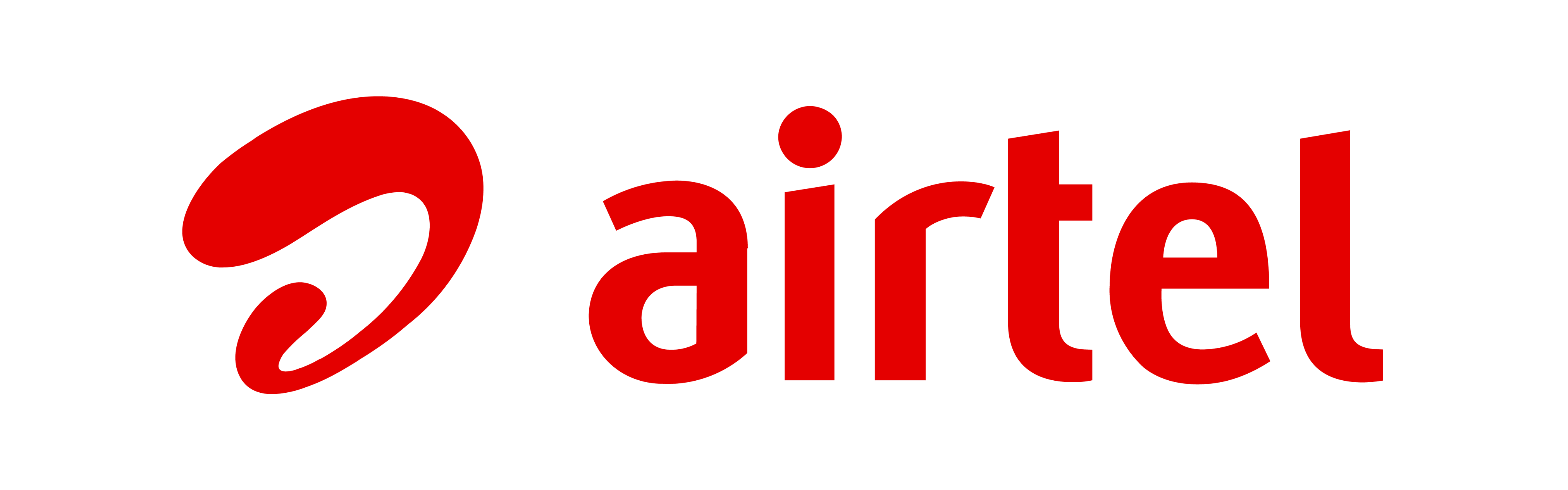There are a few simple steps to follow to ensure that your device settings allow you to access data whilst roaming, please see below:
1. Go to Settings on your device
2. Find your ‘network’ or ‘mobile network’ settings
3. Turn on ‘roaming’ or ‘data roaming’.
At this point you should be all connected but if not, below are a few steps to follow:
4. Ensure that you have the ‘Airtel’ APN selected in your network settings – airtel-ci-gprs.com
Android
Go to Settings → Wireless & networks → Data usage and turn on Mobile data.
Return to the Wireless & networks menu → Mobile networks and turn on Data roaming.
Finally, select Access Point Names and add the following APN: Name:- Airtel, APN:- airtel-ci-gprs.com
iPhone
Go to Settings → Mobile Data and turn on Mobile Data.
Select Mobile Data Options and turn on Data Roaming.
In the same menu go to Mobile Data Network and enter the APN: airtel-ci-gprs.com
If the first 4 steps have not enabled your data and you are already connected to a roaming/third party network, please call our contact center on +44 7829 700 121
If you cannot make or receive calls whilst connected to a network, you can follow the below steps to get them enabled:
iPhone:
a. Go to Settings → Phone → SIM Applications.
b. Click Roaming Manager then select Home.
c. Re-enter your PIN if prompted.
d. Return to the Settings menu → Carrier and turn off Automatic. Manually select a network from one of our roaming partners. This list is available here
Android:
a. Go to Settings → Wireless & networks → Mobile networks → SIM Services.
b. Click Roaming Manager then select Home.
c. Re-enter your PIN if prompted.
d. Return to Mobile network settings → Network operators. Manually select a network from one of our roaming partners. This list is available here.
Should the above steps not enable your calls, you can call us on +44 7829 700 121 for further assistance.
If you’re having trouble connecting abroad, below are some options that will help you get connected:
1. If you’re using an Android device - Make sure Network Mode (this can be found in your settings) is set to ‘Automatic’
2. If you’re using an iPhone - Make sure Voice & Data is set to automatic (this can be found in your settings).
3. If you’re not automatically connecting to any network, you will need to manually select a network in settings. In this step you will deselect automatic mode, and your device will then bring up available network for you to choose from. Once registered successfully to one of our Roaming Partners turn back on the Automatic mode.
4. Review our roaming partners to ensure you’re in a roaming-capable area in case you only can use 3G or 4G networks. Roaming Partners
5. If you’re still having trouble connecting, please call our contact centre on +44 7829 700 121 for further assistance.
Roaming charges apply when you call, text, or use data abroad (outside of the Channel Islands). Call rates include outgoing and incoming calls and are rated with a per-minute pulse. Click here for more information on roaming partners and rates.
Learn more about our latest roaming bolt on’s that will give you peace of mind when you’re away Roaming bolt-ons.
Below are the steps you will need to take to avoid any data usage
- Turn off mobile data and roaming data in your settings.
- Remove the APN from your settings and add a dummy APN (like abc, 123, etc.) in the active APN profile.
- Change your network mode (Android device) or Voice & Data (iPhone) from Auto to 3G only.
iPhone - how to turn off your data
If you don't need data while abroad follow these easy steps.
- Go to Settings → Mobile Data and turn off Mobile Data.
- Select Mobile Data Options and turn off Data Roaming.
- In the same menu go to Mobile Data Network and remove the APN: airtel-ci-gprs.com and add a dummy APN (like abc, 123, etc.) in all profiles like Cellular data, LTE Setup, and Personal Hotspot.
- Finally, we recommend turning off the Wi-Fi Assist function as this switches your phone to mobile data if it senses a low Wi-Fi signal. Return to the mobile data menu and scroll right down to the bottom and turn off Wi-Fi Assist. Please note, settings may change on other versions of software.
Android - how to turn off your data
If you don't need data while abroad follow these easy steps.
- Go to Settings → Wireless & networks → Data usage and turn off Mobile data.
- Return to the Wireless & networks menu → Mobile networks and turn off Data roaming.
- Finally, select Access Point Names and delete all active APNs and add a dummy APN (like abc, 123, etc.) in the active APN profile.
A roaming bolt-on is a flexible bundle of extra minutes and (or) data which you can easily add to your contract ahead of your trip to save on roaming costs. We have multiple roaming bolt-on packages available to suit any type of traveler. See our Roaming bolt-ons page for more information. Please note that roaming bolt on’s are only available in specific locations.
Plan ahead of your travels and check our list of roaming partners. For information on the agreements with our roaming partners, check our Roaming Partners page
For voice roaming to work in the Caribbean you will need to have the data roaming service active on your SIM card. If you have switched on your data roaming & still unable to connect – please contact us on +44 7829 700 121 in order for us to check the provisioning of your SIM card.